Chromecast is one of the things that is hugely underrated when it comes to price/performance; however, it’s just technical enough that I haven’t told my mom to get one yet.
TL;DR – Google’s built Chromecast to let it be extremely useful if you can do an effective search and aren’t afraid to dig a couple of minutes down, but isn’t advertising Chromecast as much more than an option that app developers and content owners can add to their app to sell stuff to end users.
I dig it, because I can rewatch lectures while I work on homework from the couch; or on the big screen when I’m on travel.
Equipment Required:
Software
Turn on the Chromecast monitor/TV, and wait for the Chromecast to boot. Follow the instructions to connect it to your network. You can use your computer, your phone, or whatever.
3) Once Chromecast is connected to your WIFI network, you should be able to send almost anything from your computer to the Chromecast:
Advanced Casting Features
Click the Cast button in Chrome, choose the small arrow in the upper-right corner.
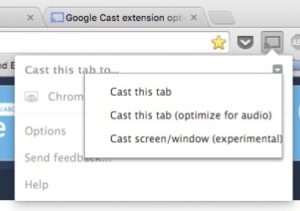
You’ll want to do “Cast screen/window (experimental)”, and then select the Blackboard window. When you cast your screen to your TV or similar device, you’ll be asked what part of your screen you want to share.
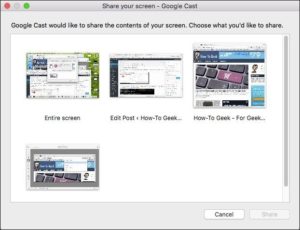
Anyway, if you cast the Collaborate window, even if you go fullscreen on the presentation, the computer will keep updating the collaborate window while it’s in the background, and keep displaying it on the disconnected monitor.
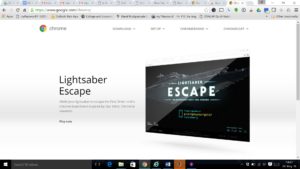
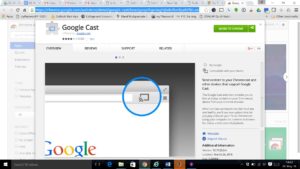
Leave a Reply